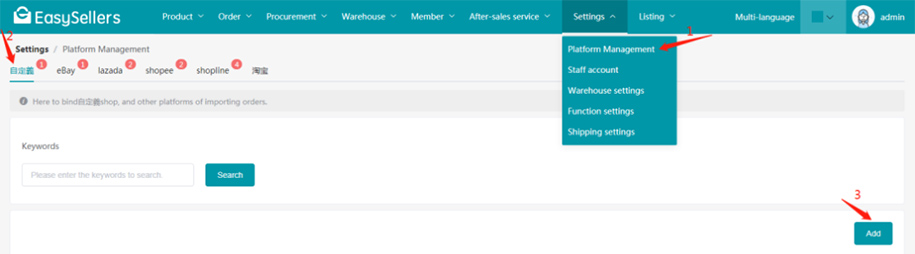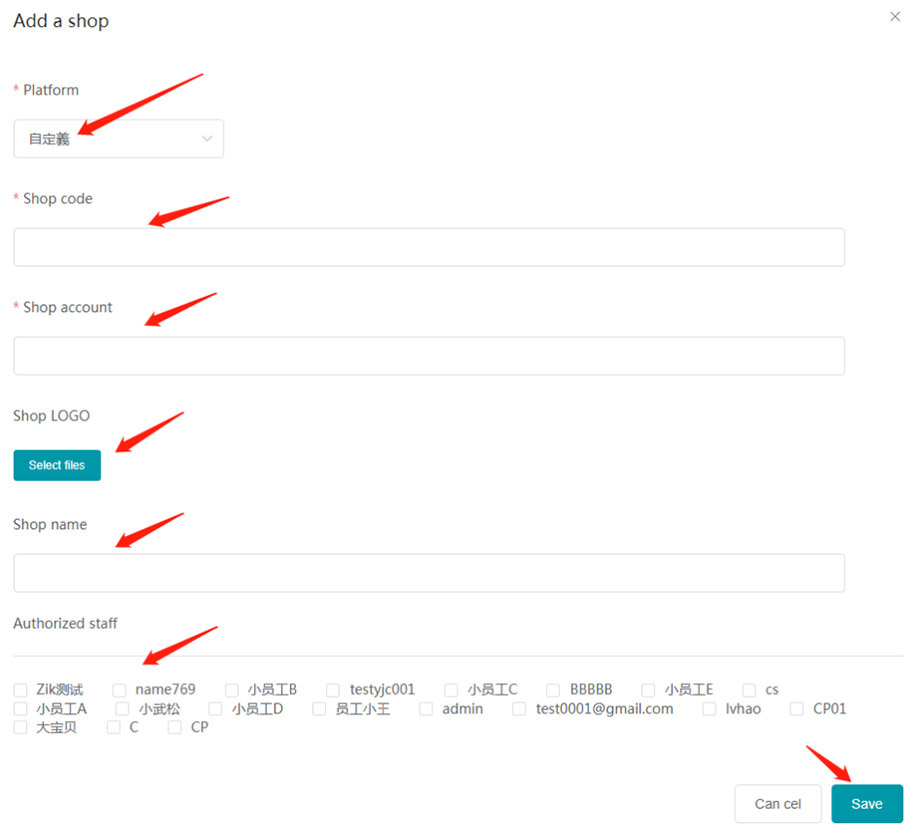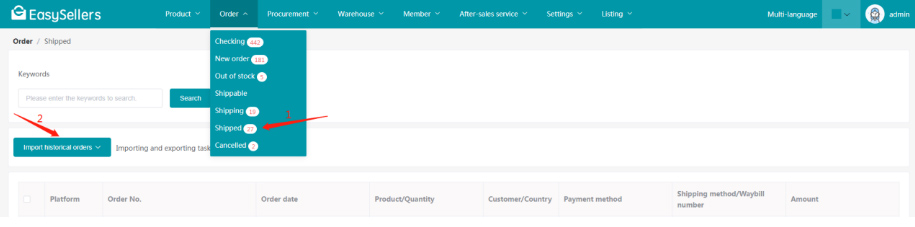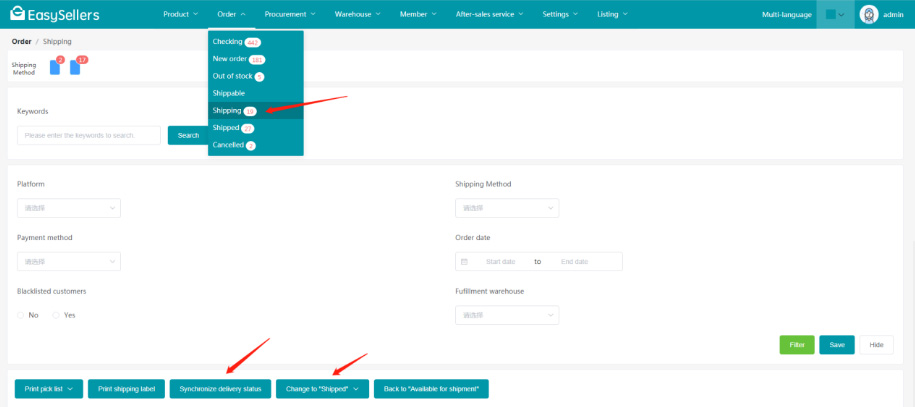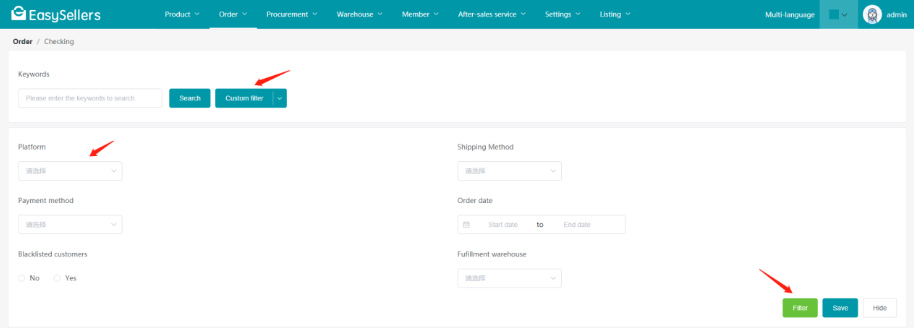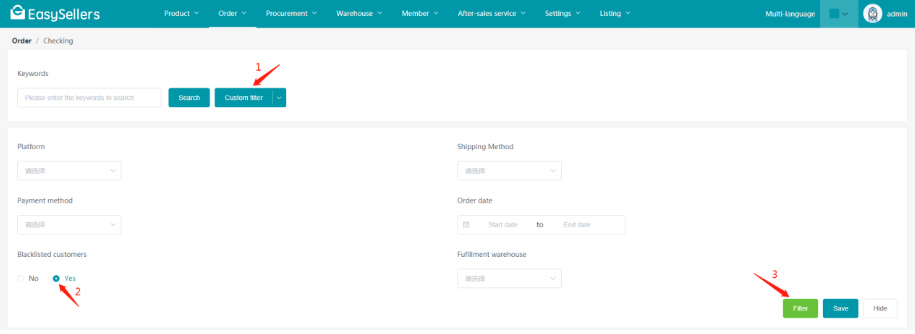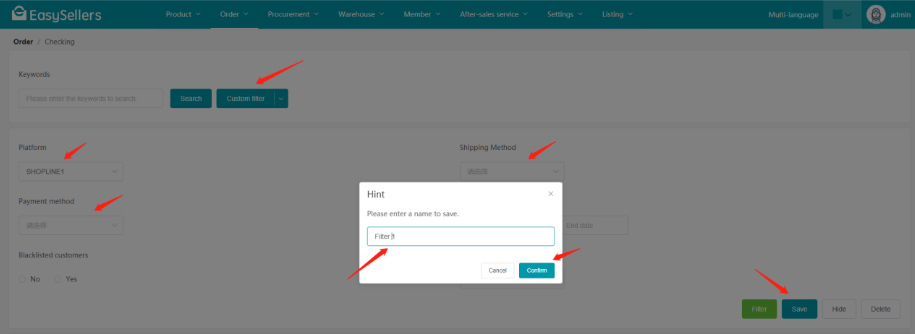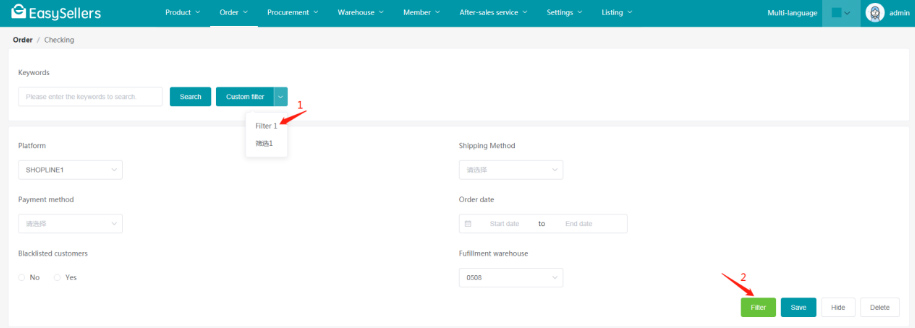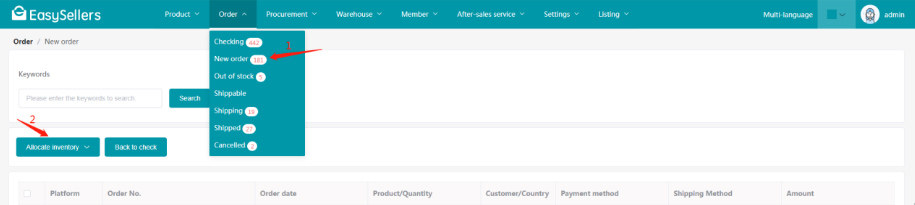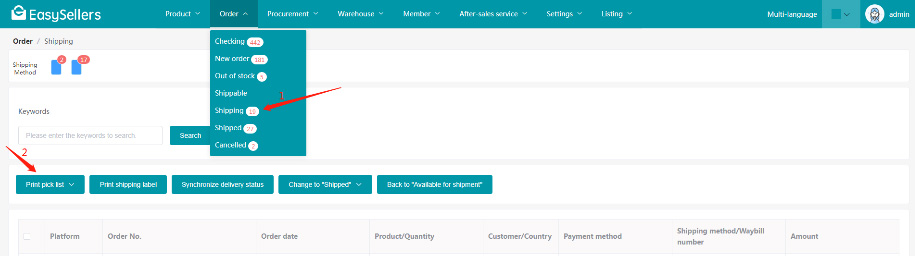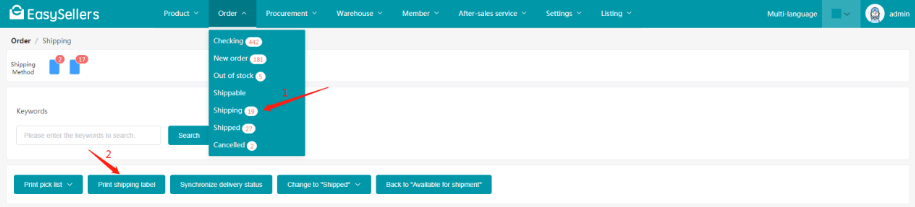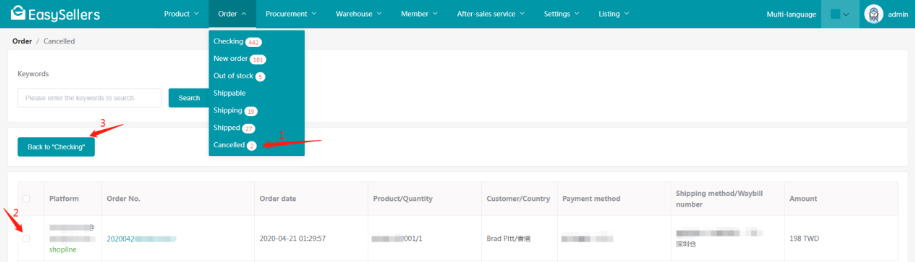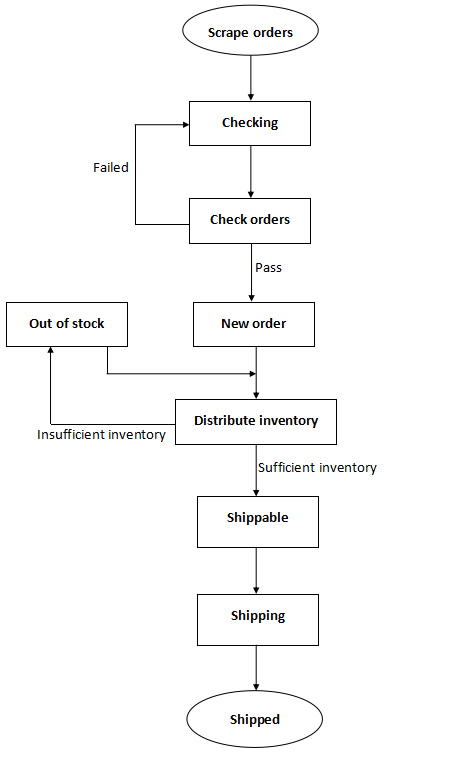
The process is shown in the flowchart below:
Step 1: EasySellers will automatically scrape orders. If the order status is "Shipped", it will go directly to "Shipped" in the system. If the status of the order that has been fetched in the system is changed to "Cancelled", the order will be returned to "Checking";
Step 2: The system will automatically check the orders which are under the checking status. The checking process includes: matching the product, determining whether the payment has been made, and determining whether it has been cancelled. If the checking process above is passed, the order will go to "New order", otherwise it will stay in "Checking". After the order status is updated to Shopline, the system will synchronize data, and the user can manually restart checking the order;
Step 3: Distribute inventory to the New orders, and the distribution determines whether the products to be shipped in the order have sufficient inventory. If the inventory is sufficient, the inventory will be locked and the order will be transferred to "Available for shipment", otherwise it will be transferred to "Out of Stock". After replenishment, inventory can also be distributed to the orders in "Out of stock" again;
Step 4: Shippable order. When you are ready to ship, select the order and click Change to "Shipping", and the order will be transferred to "Shipping";
Step 5: For the order being shipped, you can print the pick list and print the shipping label. After packing products of the order, click Change to "Shipped", the order processing is now complete . Before printing the shipping label, you need to place the order to the carrier. For carriers that have been connected via API, you need to click the "Synchronize delivery status". When the order is successfully sent to the carrier, the waybill number will be displayed. For Taiwanese shipping methods, you need to set the shipments to automatically perform in Shopline, so that the order will be automatically transmitted to 7-11 or icat, and the shipping label and waybill number will be obtained. If the waybill number and the shipping label have not been acquired, you can click "Synchronize delivery status" in EasySellers to update them after performing the shipment in Shopline.