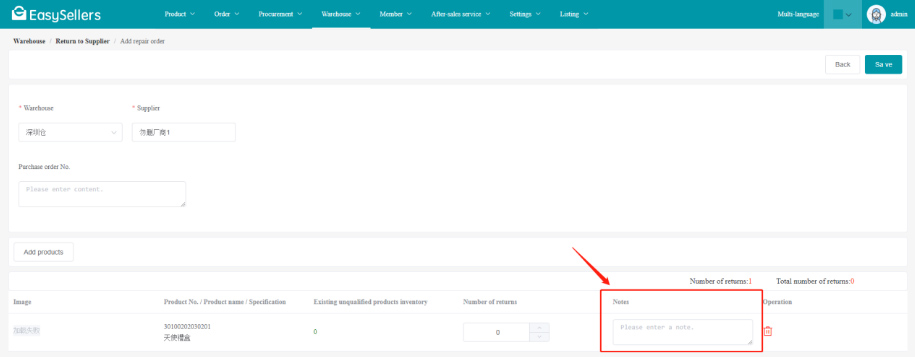After the order is downloaded to the system, the customer information will be automatically included in the [Customer file] for easy management.
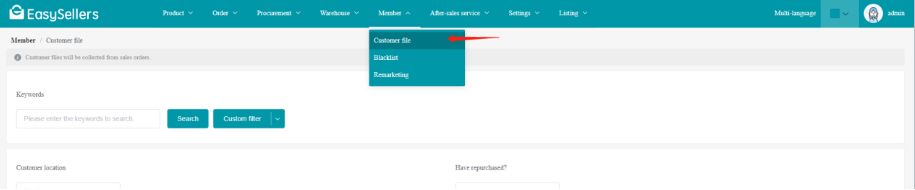
After the order is downloaded to the system, the customer information will be automatically included in the [Customer file] for easy management.
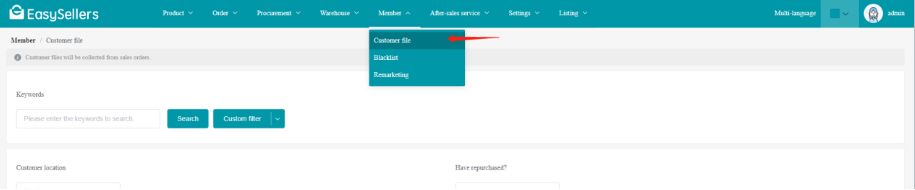
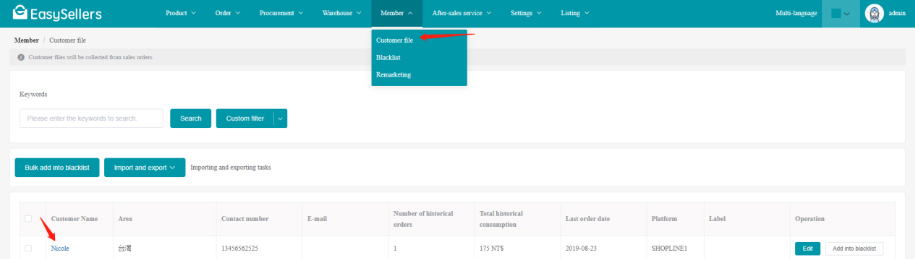
1. Click customer name
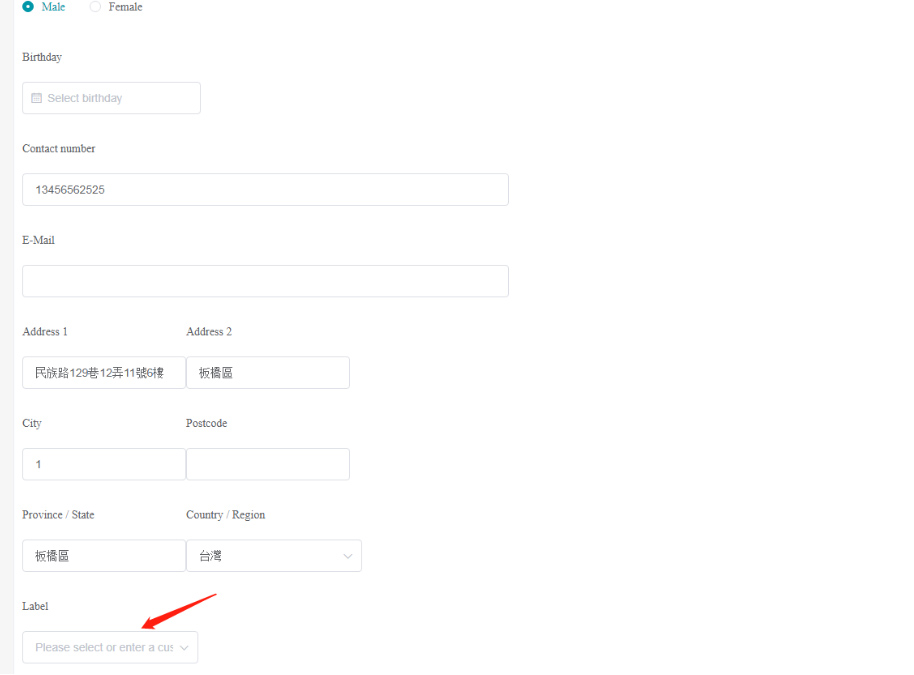
2. Choose a label for the customer
3. Click "Save"
2 ways:
1. [Member]-[Customer file]-Click "Remove from blacklist" in the Customer Information Operation Bar
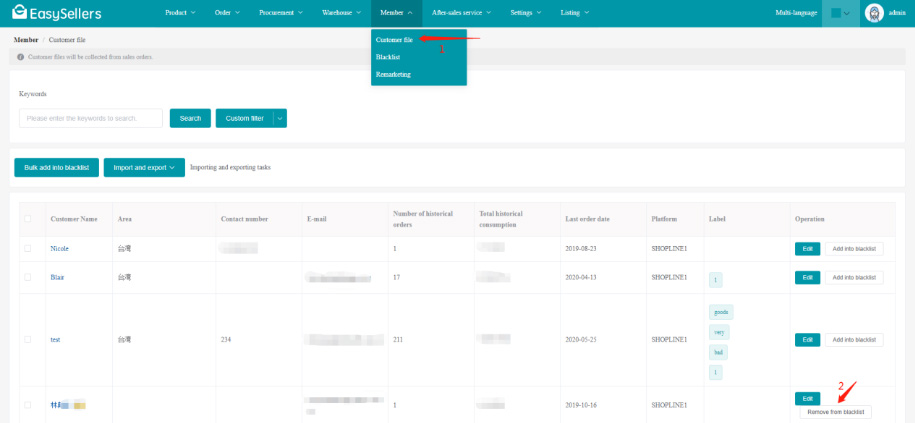
2. [Member]-[Blacklist]-[Bulk remove from blacklist] or [Remove from blacklist]
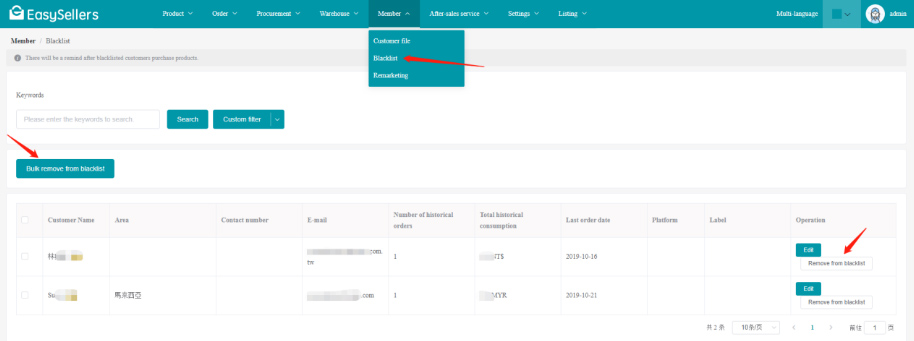
You can send emails in bulk to customers who meet the filter criteria (SMS is not available for now). If the customer places an order during the marketing period, the system will automatically record the "Contribution to orders".
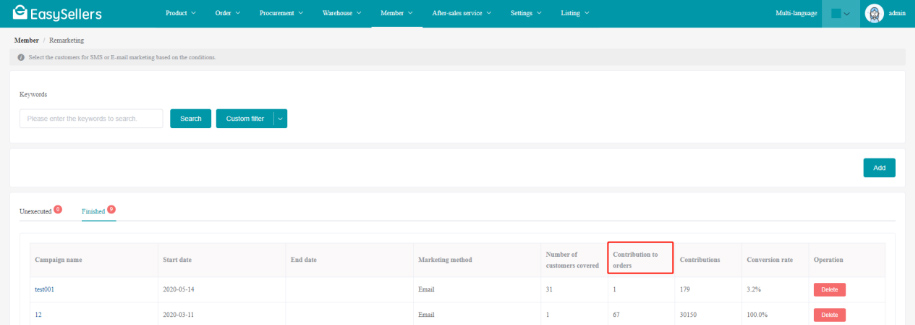
In the campaign name column, click the campaign name to view details.
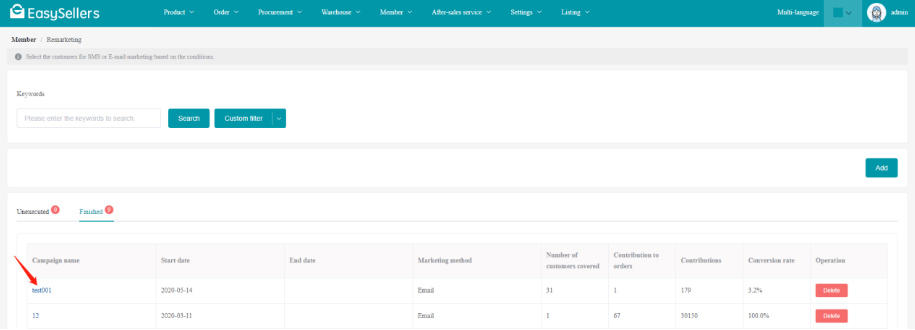
After-sales service has 4 functions: Customer returns, Replacement, Repair, and Uncollected products
Customer returns: The products sold are returned to the warehouse
Replacement: The products sold are returned to the warehouse, and send replacements out of the warehouse
Repair: Repair records do not affect inventory changes
Uncollected: Uncollected products increase the existing qualified product inventory in the receiving warehouse
2 ways:
1. [After-sales service/Customer returns]-"Import returns"
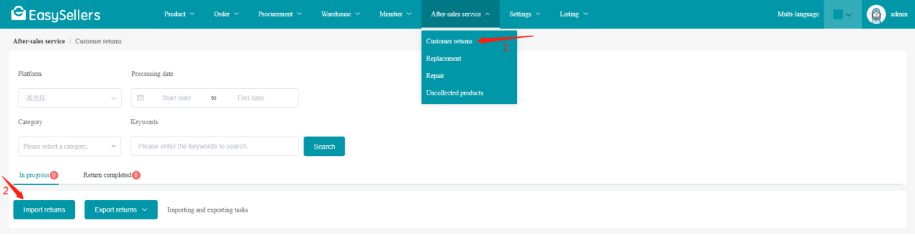
2. [Order/Shipped]- Click on the order No.-[Order details page]-Click "Return"
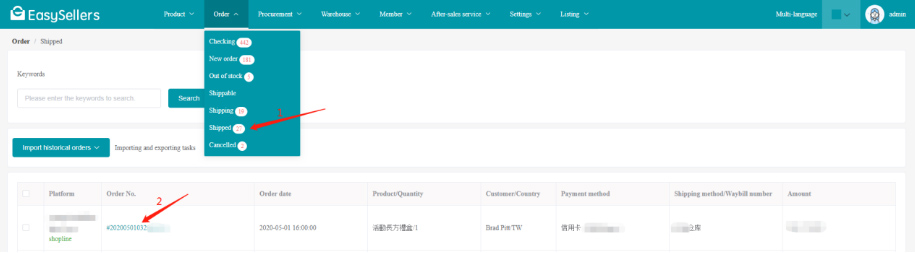
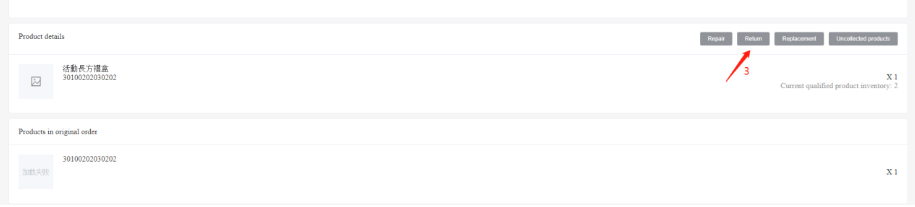
[Order / Shipped]-Click on the order No.-[Order details page]-Click "Replacement"
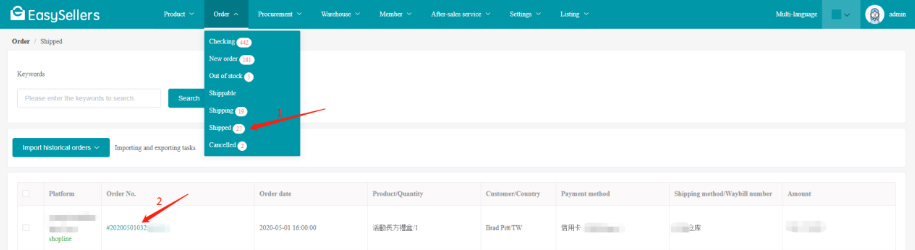
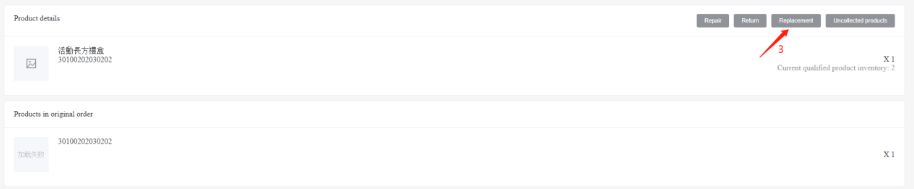
A repair order is used to record the product repair. Repair has 2 statuses: In repairing and Repair completed. When the repair is completed, you enter the shipping date and the waybill number. Repair records do not affect inventory changes.
[Order/Shipped]-Click on the order No.-[Order details page]-Click "Repair"
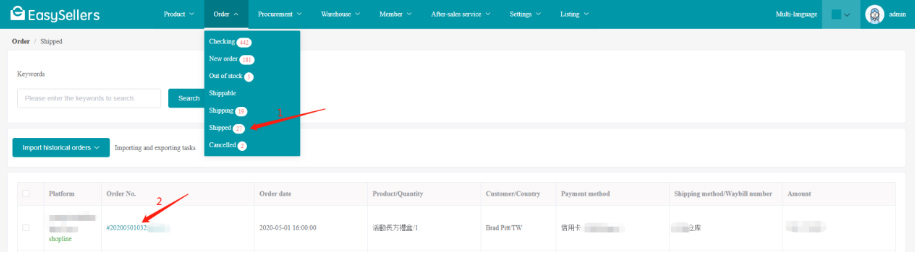
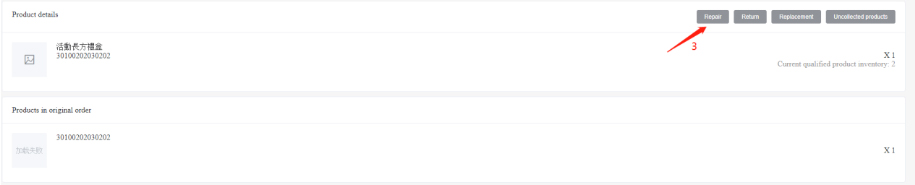
Notes for unqualified products are mainly used to record the status of unqualified products, and EasySellers will record them in the unqualified product inventory in the product stocks.
[Warehouse]-[Product stocks]
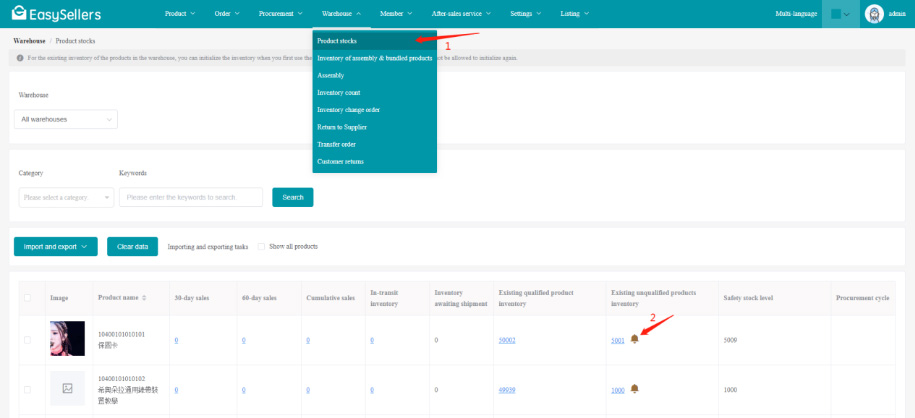
As long as the unqualified product inventory is greater than 0, the small bell with notes for unqualified products will be displayed. Click the small bell to display the notes, and you can edit or clear the notes.
You can view the summary of notes for unqualified products in the product stocks. The following are 3 ways to add notes for unqualified products.
Purchase order receipt
When receiving the products in the purchase order, if there are unqualified products in them, you can add a note for the unqualified products.
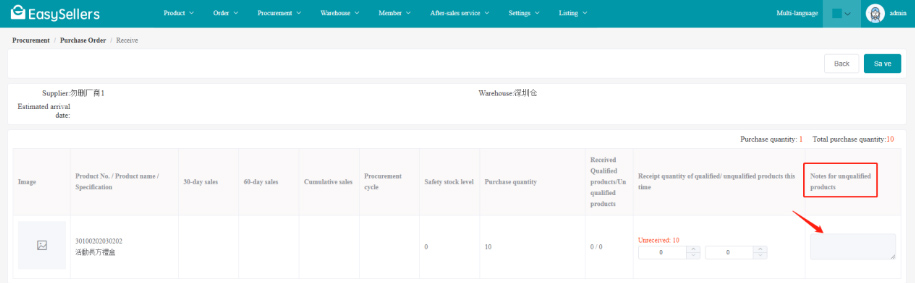
Inventory count
When you find unqualified products during inventory count, you can add notes to the unqualified products, and you can choose whether to add to the existing notes or completely cover the notes.
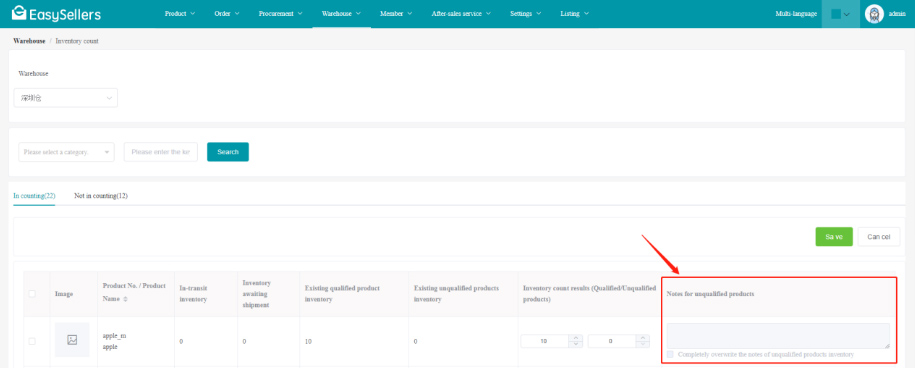
Return to Supplier
When you return the unqualified products to the supplier for repair, EasySellers will automatically read the notes, and record the notes in Return to Supplier. You can export an excel file and send it to the supplier. After the unqualified product is returned for repair, if the system's unqualified product inventory quantity is 0, the system will automatically clear the notes.