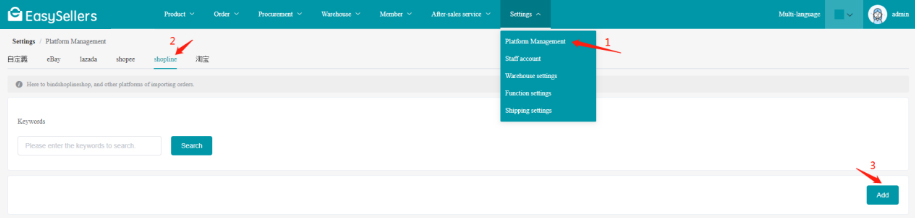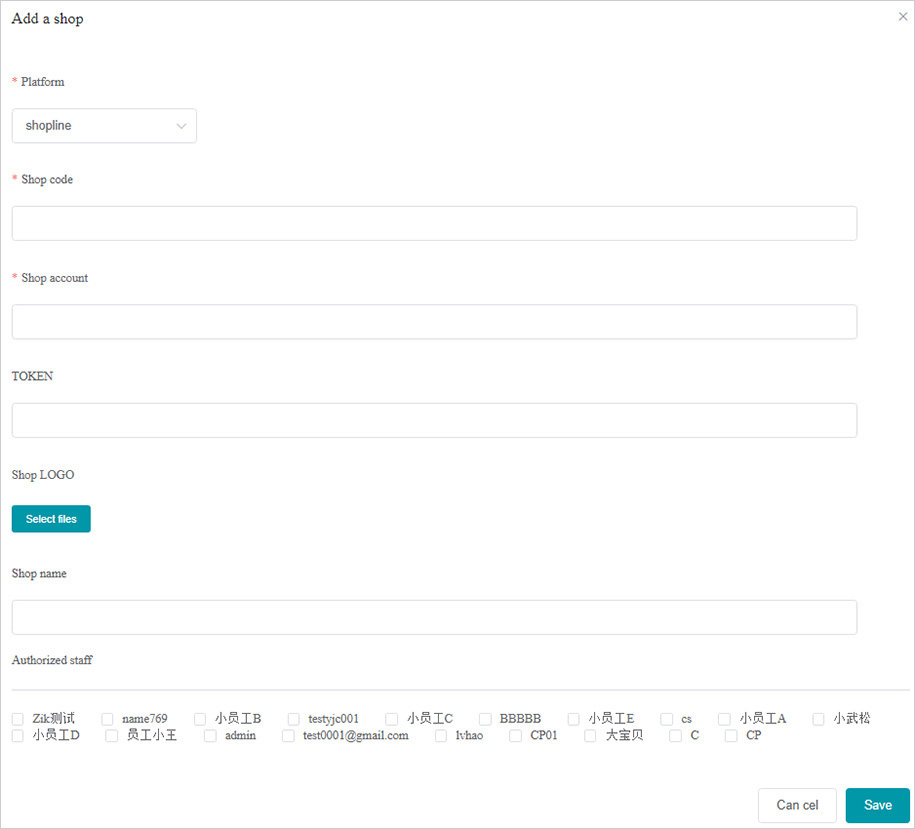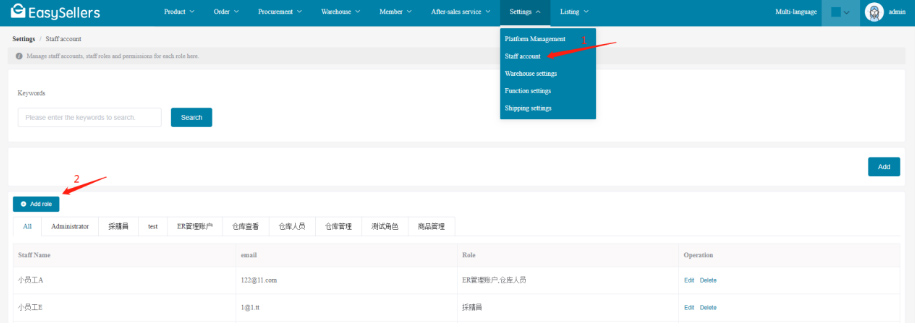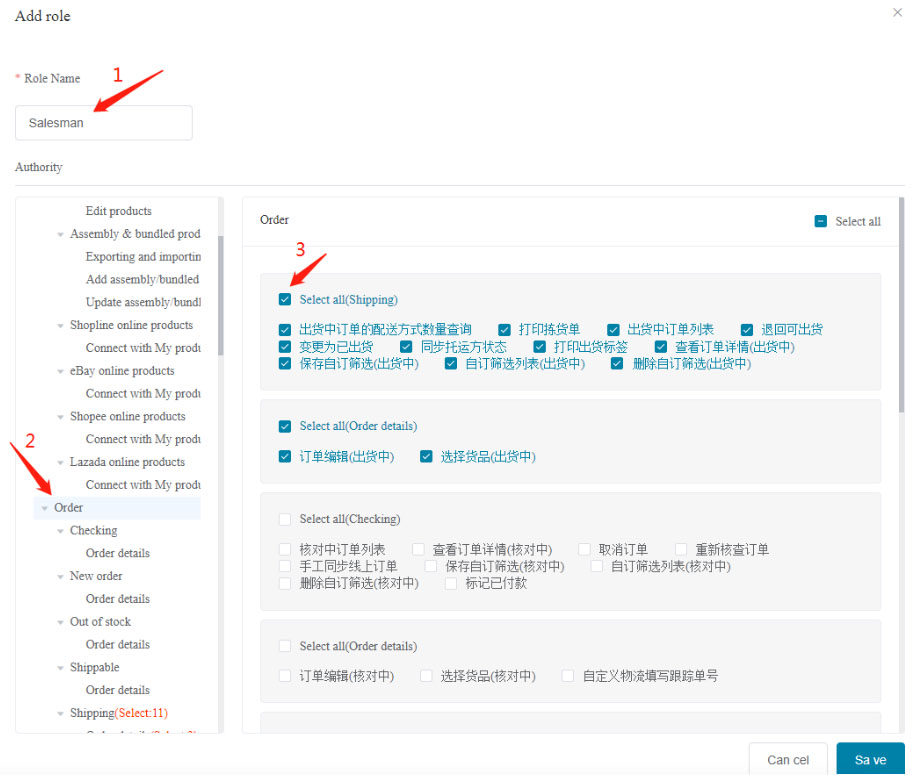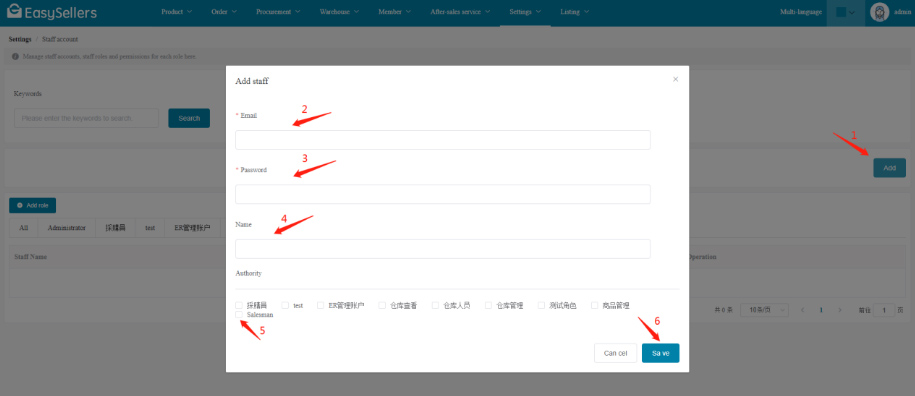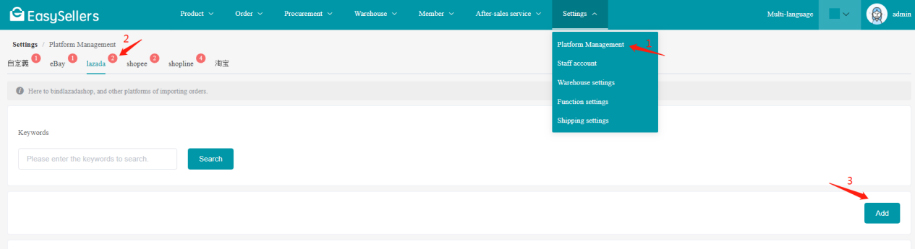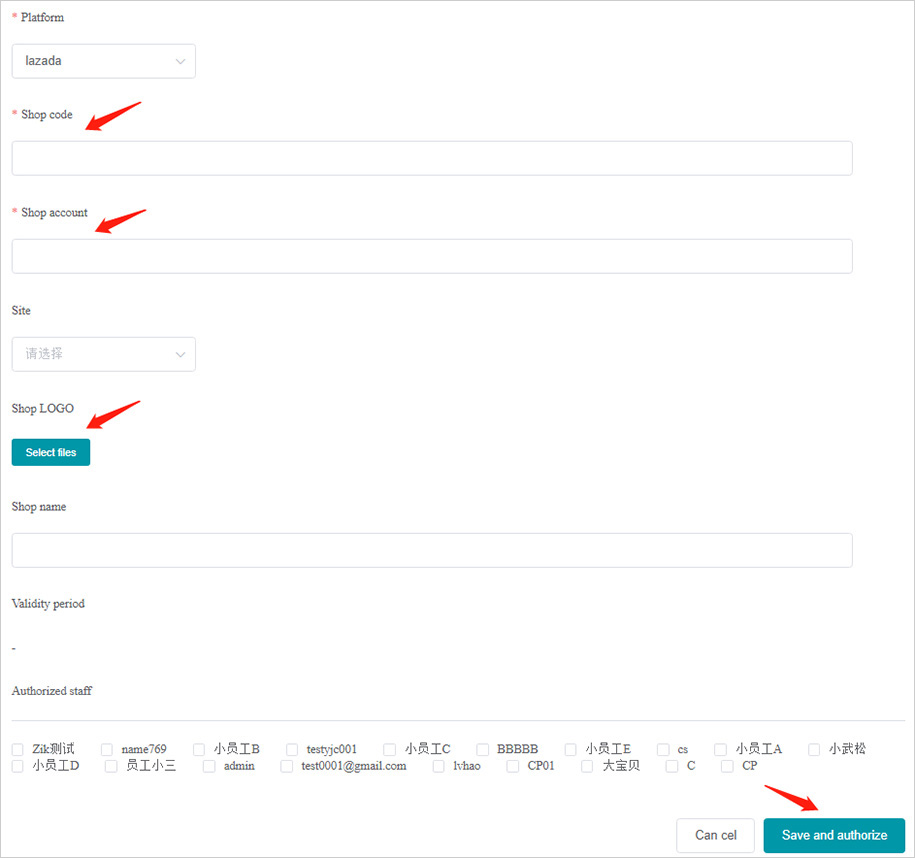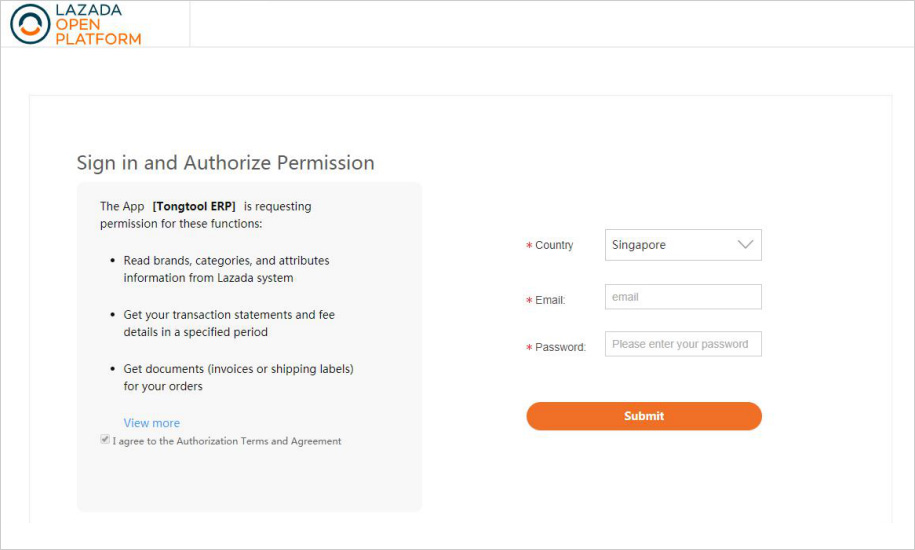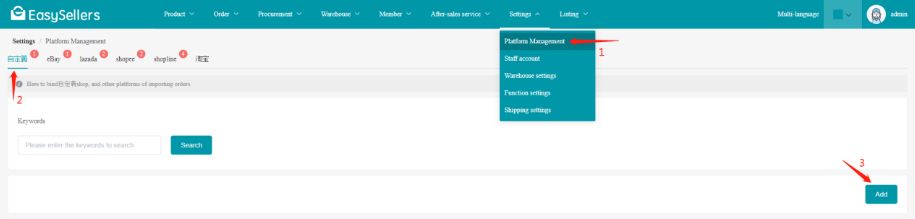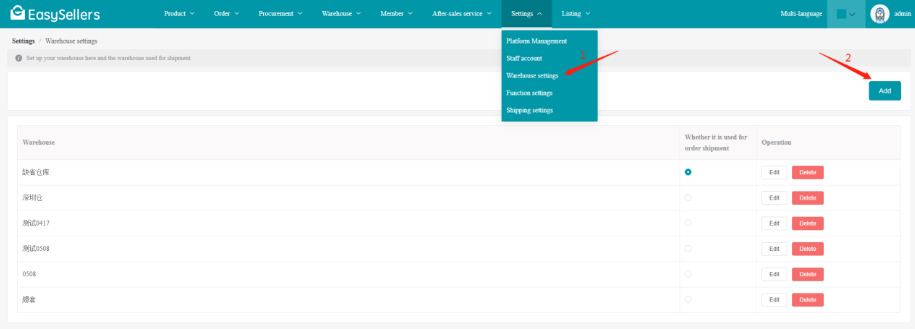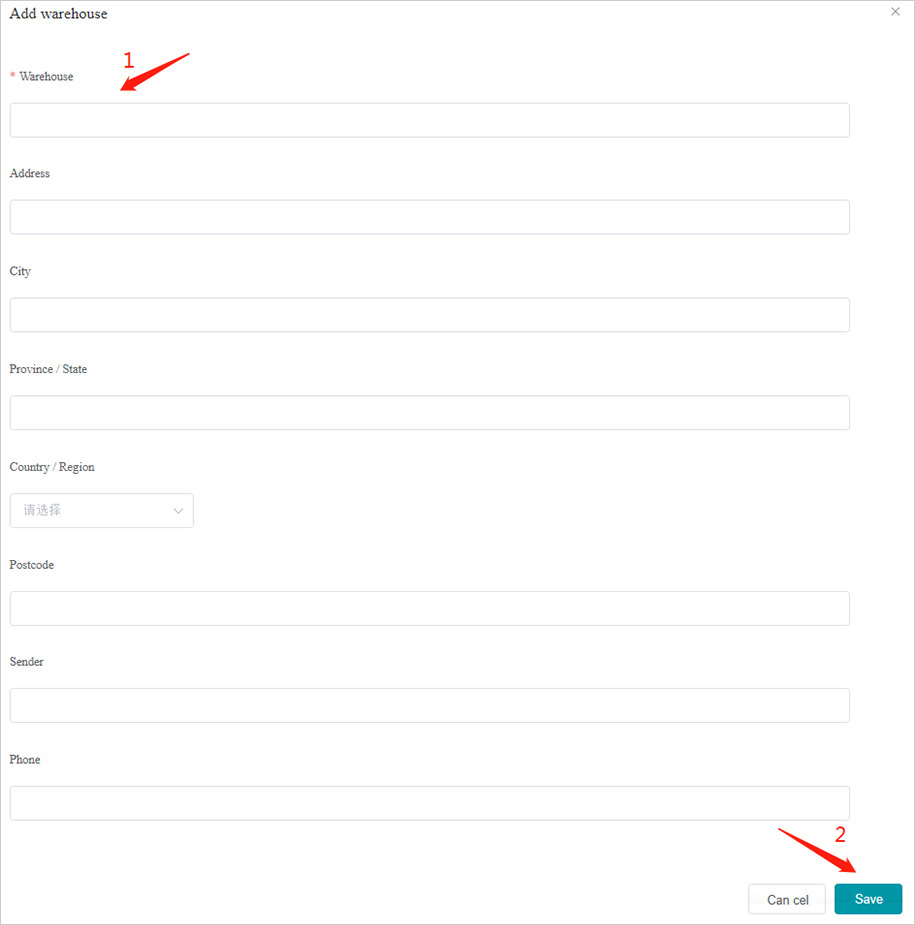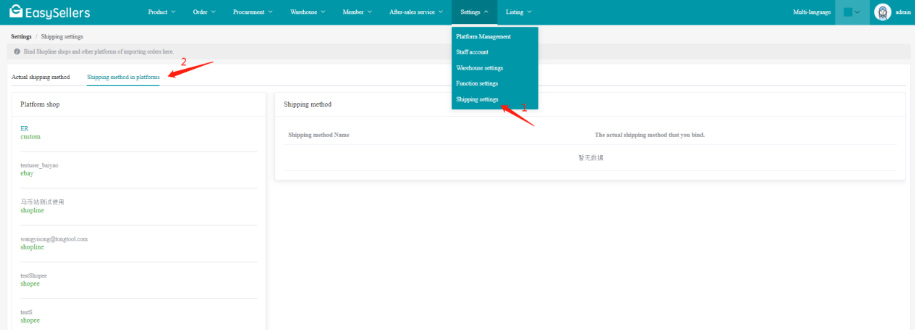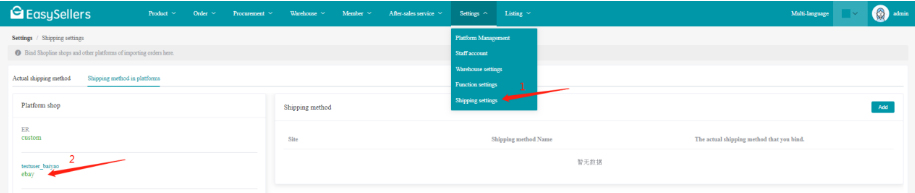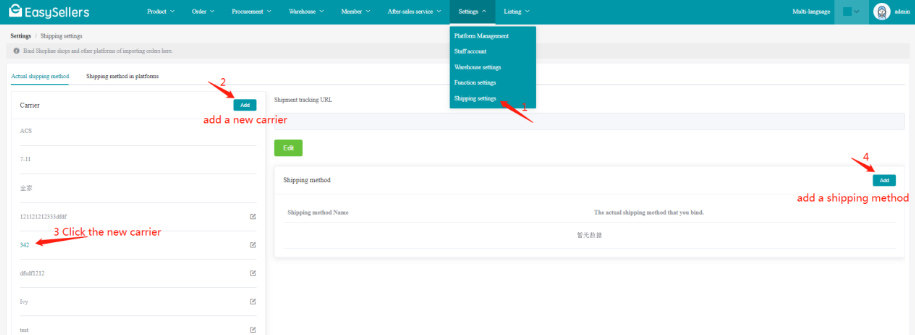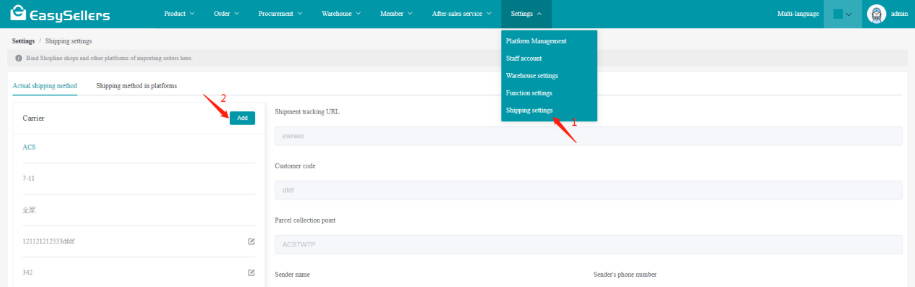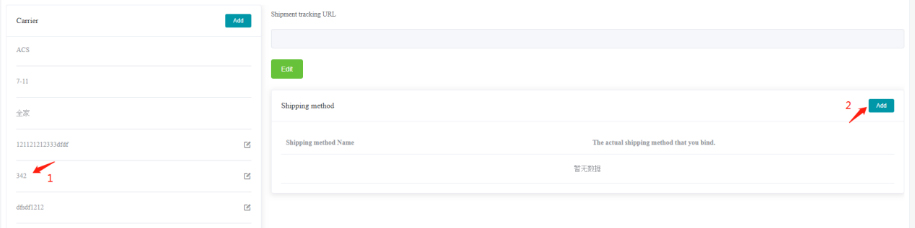Welcome to use EasySellers to manage your shops.
EasySellers is an all-in-one system for online sellers. The functions include order processing, multi-warehouse inventory management, product management, customer management, authority, procurement, supplier management, after-sale and statistical report. We hope you enjoy the wonderful experience when using our ERP.
Order processing
EasySellers will auto fetch orders from your online orders of multiple marketplaces, and then auto checks the order's payment status, shipping method, warehouse and products. After the check passed, just one-click to allocate inventory to sales orders. The orders will be transferred to shippable or out-of-stock lists according to their status.
Inventory management
Inventory return, count, transfer and adjustment all can be achieved in EasySellers. You are able to record not only the quantity of qualified and unqualified products but also the reasons for unqualified products. The system will auto deduct inventory quantity according to the distribution. You can also set the default warehouse to ship products. EasySellers helps you to manage inventory across multiple warehouses and the real-time inventory will be auto-updated to platforms, preventing customers to purchase out-of-stock items.
Product management
EasySellers supports bulk importing and recording product information. You can set product categories and add multiple product specifications, including color and size. EasySellers also provides assembly products & bundled products management. When you use the pre-assembly function, the system will auto deduct component product inventory quantity to generate assembled product quantity. For non-pre-assembly products, the number of product components will be identified and the number of assembly products will not appear on the dashboard.
Customer management
EasySellers helps you to auto collect and record customer-related information based on orders, information includes customer location, consumption amount, platforms, historical orders and purchased products. Running an email marketing campaign is easy in EasySellers. You can set conditions to screen out target customers, and the system will bulk send advertisements to them through Email. Moreover, you can also add unpopular customers to the blacklist, avoiding unfriendly people to make fake orders and defraud.
EasySellers also has a warranty assistant function. The system will auto send the warranty identification code to customers, allowing the customer to view the product warranty details.
Procurement management
As for procurement management, you can set the procurement cycle and safety stock level. The inventory alert function will remind you to purchase inventory when the product is below the safety stock level. In addition, intelligent procurement suggestions will provide the purchase quantity as a reference based on the average sales volume and procurement cycle, helping you solve the purchasing problem.
EasySellers also provides supplier information management. After you set preferred suppliers, the system will automatically select preferred suppliers for purchase orders, but you can change to other suppliers as you like. Moreover, EasySellers will identify products from the same supplier and generate a purchase order.
After-sales management
In the module of after-sale management, you can easily record returns, which means the system will increase the corresponding inventory after receiving the returns.
The replaced products, repair products and unreceived products will also be recorded in this module.
Authority management
You are able to create custom job roles and record role operation behaviors (Every operation will be recorded in the system for review).
You can also delegate authority. The administrator can delegate different authorities to various roles. In order to avoid authority abuse, specific roles can only access job-related data and operations.
Scrape products
You can scrape all the product information to EasySellers for editing with one click, and publish it to multiple stores from various marketplaces at the same time by listing drafts.
You can scrape up to 10 products at a time through product links.
The scraping plug-in can help you scrape products directly on the product detail page.
Bulk publish
In EasySellers, you can publish multiple products in bulk to stores on different marketplaces at one time, saving you time.
Shop migration
All the listed products in a store can be easily moved to another store in EasySellers. Supports shops between different platforms.
Image watermark & Image translation
You can add your store's exclusive watermark to product images on EasySellers.
EasySellers provides the image translation function and supports multi-language translation. EasySellers can automatically translate every word on a product image, and you can manually move or edit them.