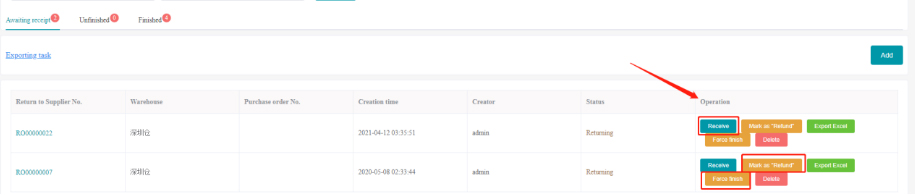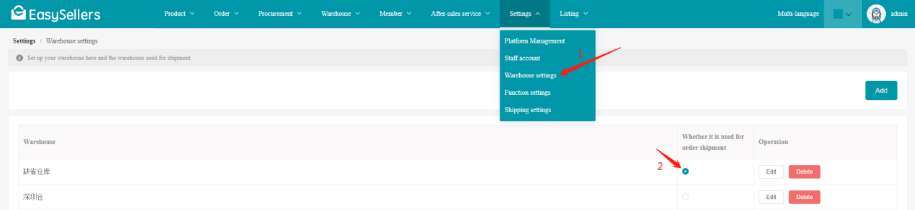
Assembly order is an adjustment order for the pre-assembly product inventory. The inventory is increased through the [Assembly Order], and the inventory is reduced through the [Split Order].
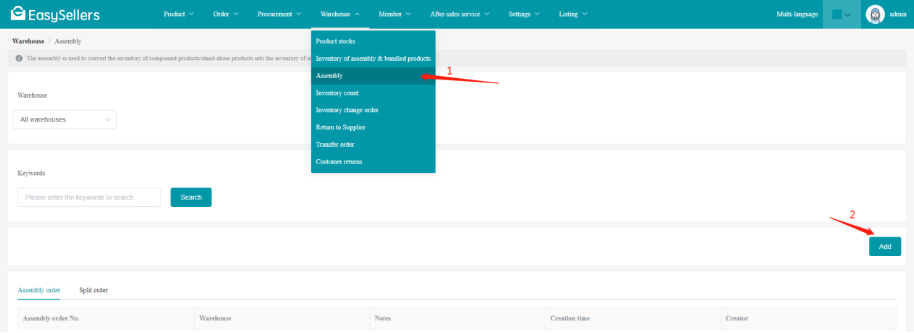
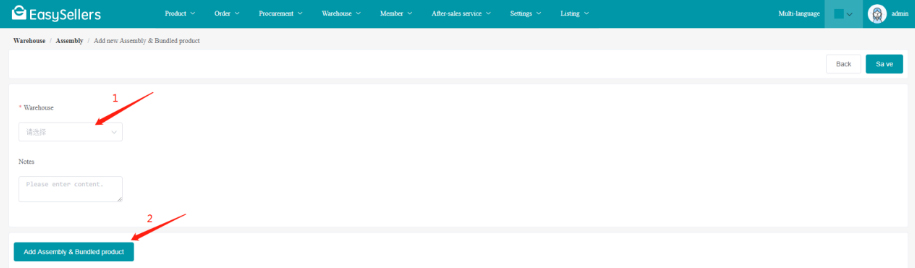
1.Select a warehouse
2.Click "Assembly"
3.Click "Add Assembly & Bundled product"
4.Select the pre-assembled product that needs to be assembled
5.Edit the assembly quantity
Click save, then the raw material inventory of the selected warehouse will be deducted, and the pre-assembled product of the selected warehouse will be increased.
You can go to [Warehouse]-[Assembly Inventory] to view the pre-assembled inventory.
[Warehouse]-[Inventory count]
2 ways to count:
1. "Import and export"-"Export inventory count sheet"
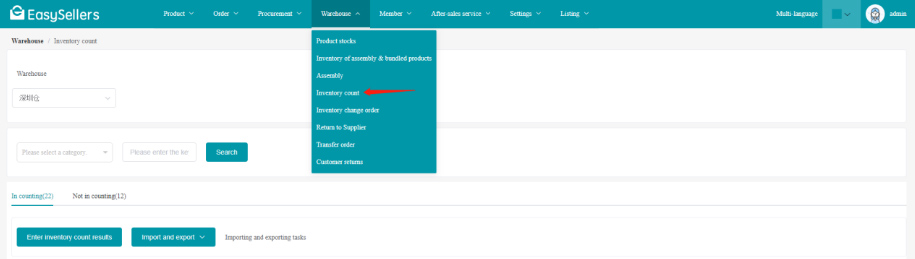
Edit the inventory quantity directly in the exported inventory count sheet, and then "Import inventory count sheet", you can directly count inventory.

2. Enter the inventory results-Enter inventory count results-Click "Save"
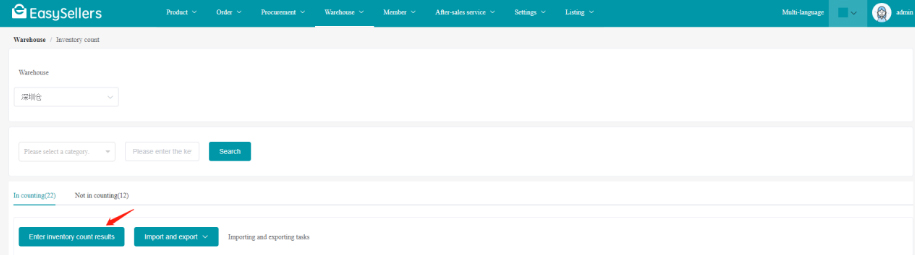
Available inventory: through Inventory count, Inventory change orders, and Inventory transfer orders
Defective product inventory: through Inventory count and Return to Supplier
Assembly & bundled product inventory: through Assembly
Inventory change orders are used in the following scenarios:
The actual inventory in the warehouse is inconsistent with the inventory recorded in the system, and the inventory needs to be adjusted temporarily;
Or need to increase or decrease inventory for other reasons, or manually adjust the inventory of products.
[Warehouse]-[Inventory Change Order]
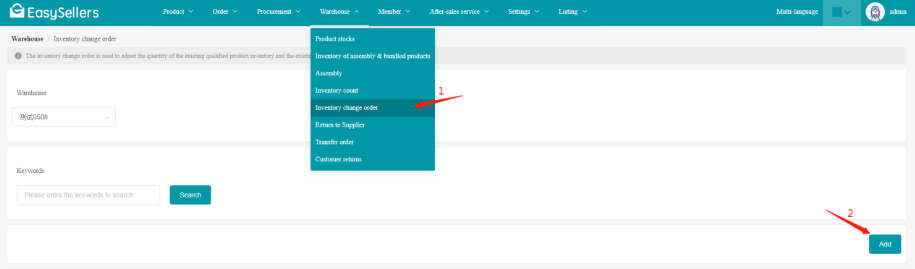
1.Click "Add" to add an inventory change order
2.Select the warehouse and add the products
3.Enter the inventory change quantity of qualified and unqualified products to save, and the system will automatically adjust the inventory.
Note: For inventory change, a positive number represents an increase in inventory, and a negative number represents a decrease in inventory.
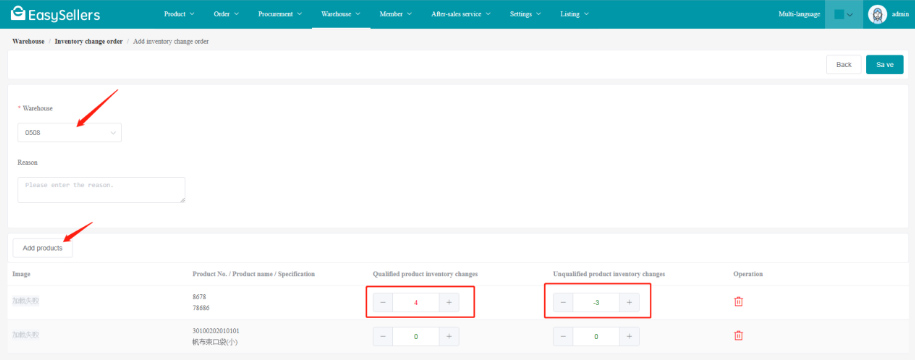
The transfer order is used to transfer the inventory of the products from one warehouse to another.
[Warehouse]-[Transfer order]
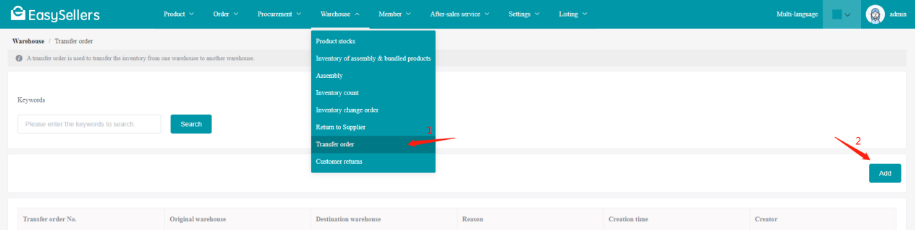
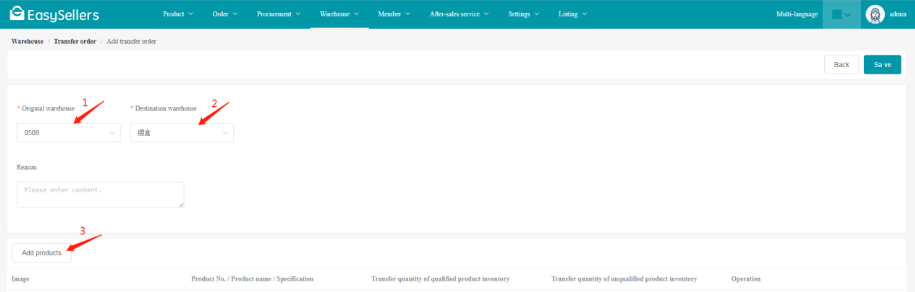
1.Click the "Add" to add a transfer order
2.Select the source warehouse (from which warehouse to move out) and the destination warehouse (to which warehouse to move into).
3."Add products", then enter the transfer quantity of qualified and unqualified products to save.
The system will automatically deduct it from the source warehouse inventory and add it to the destination warehouse inventory.
Inventory repair of defective products, and put them into the warehouse after repair.
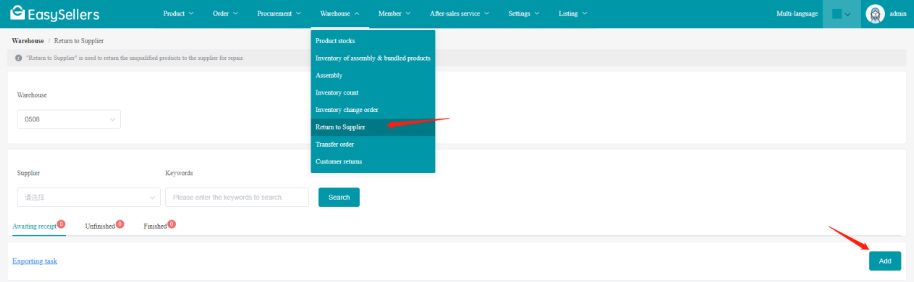
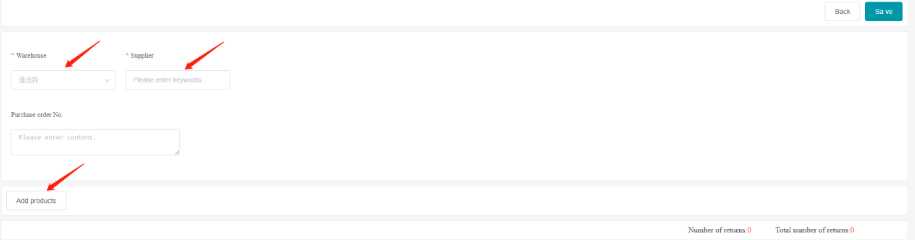
1. Select the warehouse
2. Select the supplier
3. Add products
If the product has unqualified product inventory, enter the number of returns (not greater than the unqualified product inventory).
4.Click "Save"
If you receive the repaired products and need to put them into the warehouse, you can perform the "Receive" operation.
If the products have not been received or only part of the products have been received, the remaining products do not need to be put into the warehouse, you can click "Force finish".
If the product is returned for refund, the supplier will refund, you can click "Mark as refund".